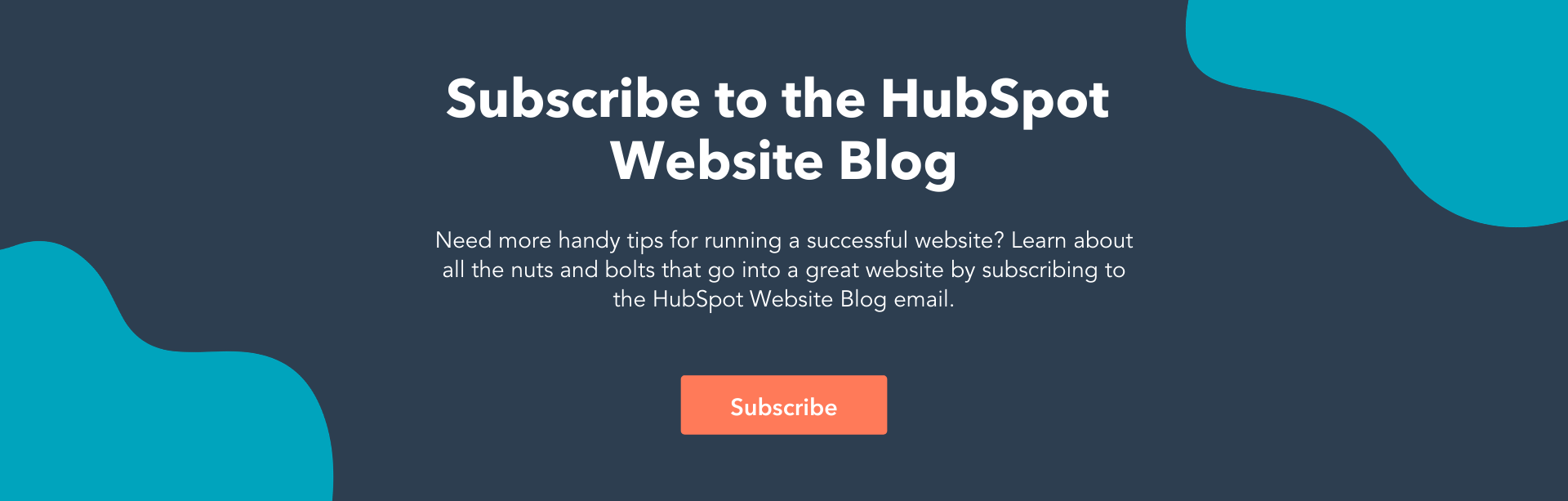After installing WordPress, you’ll notice some WordPress branded copy at the bottom of your webpages that reads “Proudly powered by WordPress” and is the default text that appears on all new WordPress websites in the footer.
What is a WordPress footer?
"Footer" is web design terminology referring to the section of your website that typically appears at the bottom of every web page after the main content. You can use this space for navigational elements and/or to call out important business information such as your copyright and privacy policy. In WordPress, the footer is usually designated in the footer.php template file.
To your visitors, the default text can seem unprofessional and even out of place. So, it makes sense not to display a default footer on yourWordPress website. You'll be relieved to know that you can remove it or edit it to your specifications should you choose to display more pertinent branded information like the logo, copyright notice, or a link to your privacy policy.
A customized footer will help visitors identify with your brand. Read on to learn how to remove and/or edit the footer on your site.
Is It Legal to Remove “Proudly Powered By WordPress”?
In short: Yes. WordPress is open-source software. It’s designed to allow anyone to change the source code.
You have the ability to modify your default WordPress templates. You won’t be breaking any laws if you change your footer to fit your company’s brand.
But before you make any changes, you’ll want to backup your WordPress website. This proactive step ensures that you can quickly restore your site if you make a mistake. Whether you’re editing your footer or doing a full redesign, it’s a good habit to backup your site.
How to Remove Footer in WordPress Free Themes
If you simply want to remove the footer altogether, the easiest solution is using a plugin.
WordPress plugins extend the functionality of your site. It’s an easy solution when you want to make minor tweaks or major changes to your site. Plus, it requires no coding experience. Follow the steps below to edit your footer with a plugin.
1. Install and activate theRemove Footer Creditplugin.

Source:WordPress
2. Go toTools>Remove Footer Credit.
3.输入你想删除文本或HTMLin the first text field. Then, add your own footer text to the second text field.

4. Click Save.
If the above option doesn't work for you or you want to do some more advanced edits, read on for additional ways to make changes to the default branded footer.
How to Edit a Footer in WordPress
There are a few common methods to edit WordPress footers: Changing the theme settings using the Customizer, using a footer widget, revising the footer.php code, or using a theme builder with a plugin. The method you choose will depend on the specific theme you're using and what will work best for your goals.
Method 1: Change the Theme Settings Using the Customizer
Most theme developers know that you’ll want to edit their default footers. So, they usually offer a built-in option in the theme to make changes.
Every theme isn’t the same. So, this setting may be available in different sections within the theme.
1. Log in to the WordPress dashboard.
2. Go toAppearance > Customize.
3.Look to see if you have aFooteroption. If you do, selectFooter > Bottom Bar. From there, you'll be able to disable the footer or put in your own text.
4. If you have theCopyright Area option.If you do, you can make changes to this footer as well.

Source:WPBeginner
If your theme does not have these presets built in, you'll have to remove the default WordPress footer using another method. We've included other options below.
Method 2: Use a Footer Widget
Some WordPress themes use widgets to add specific features, like footers. You can find your footer widget by going toAppearance > Widgets.
On the right, you’ll find the footer widget section,Footer. From the list on the left, drag and drop theTextwidget underneath theFooter.Click the down arrow and then add your content in the text field.

Method 3: Edit the Footer.php Code
The footer is defined in a WordPress template file as footer.php. You can edit the file by going toAppearance > Theme Editor. Then, follow the steps below.
1. Select the specific theme in the right-hand corner.
2. Locate the theme footer (footer.php) underTheme Fileson the righthand side. You can useCrtl+Fto find it if you’re having trouble.
3.Find this PHP code:
get_template_part( 'template-parts/footer/site', 'info' );
 Source:ThemeSkills
Source:ThemeSkills
4. Replace the PHP code with the code below and change “add text here” with your specific content.
//get_template_part( 'template-parts/footer/site', 'info' );
echo “add text here”;
?>
5. Press the更新文件button.
6. The final result will look like this:

Method 4: Use a Theme Builder With a Footer Plugin
Theme builders make it easy for you to tweak your website to match the look and feel of your brand. Most theme builders come with a built-in footer plugin.
For example,Jupiter Xlets you customize your footer with the help of a drag-and-drop visual editor. You can add, modify, and remove the widgets in real time. There are also dozens of ready-made footer templates available if you’re in a hurry.
Elementoroffers dynamic templates to build beautiful pages with no coding skills. Choose from a variety of footer template blocks and add them to relevant categories and pages across your website.

Source:Elementor
Last but not least, you can tryThemify’s builder, which is an intuitive page designer. You can remove the default copyright information and create custom footers with a few simple clicks.
Mistakes When Editing a Footer in WordPress
Editing any part of your website is a big deal. A harmless error can temporarily shut down your entire website. Here are a few common mistakes to avoid when editing your footer.
1. Using CSS to hide the links.
One method of removing the footer involves adding the following code snippet to the CSS editor.
.site-info{display: none;}
This method works simply by hiding the links in your footer. However, hiding links was a common trick used in black hat SEO (search engine optimization) to boost website rankings in search engines.Google sees this action as a violation of its website guidelines and may penalize your site as a result. So, we recommend avoiding this method altogether.
2. Not reading the license documentation.
Third-party themes may have stipulations in their license agreements that could restrict you from removing copyright notices. You’ll want your legal team to contact the theme developer with any questions or concerns.
Editing your site footer removes unwanted copy and helps you create a customized look that your visitors will come to recognize each time they come in contact with your brand.
Editor's note: This post was originally published in January 2020 and has been updated for comprehensiveness.
Originally published Jan 29, 2021 7:00:00 AM, updated March 17 2021
Topics:
WordPress WebsiteDon't forget to share this post!
Related Articles



Expand Offer
Sign up for HubSpot's CMS Software
Get it now