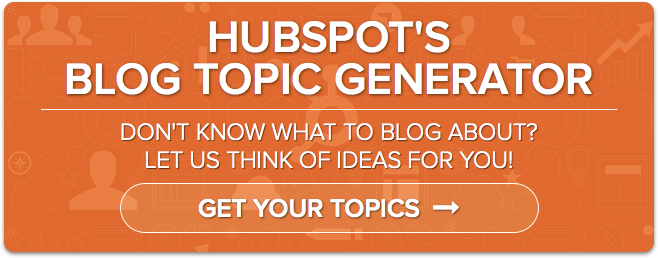Even as a "professional" content creator, nothing makes me break out in cold sweats quite like opening a new draft only to stare down that damn blinking cursor. If you want to avoid this horrifying experience, you need to be ready with an idea every single time you create content -- meaning you need a ton of ideas.
Unfortunately, brainstorming can often feel loose and scary. Where do you begin? How do you create enough ideas? These are totally reasonable (and common) questions facing marketers.
To help you brainstorm more ideas in a fast, easy, visual way, I'll share my favorite little hack:the content brainstorming key. With this detailed but easy-to-use Excel spreadsheet, your content creation efforts can be simplified tremendously. All you need to get going? A topic you want to write about.
Curious how this spreadsheet can help you with content idea generation? Keep on reading to get a step-by-step guide on how to use the brainstorming key.
How to Use the Content Brainstorming Key
Before I get into the how-to for using this resourceful tool, be sure todownload the brainstorming spreadsheet here. All set to go? Let's do this thing. :)
First up, here's a video that explains in detail how you can use the brainstorming key to determine the best structure for your content, select a medium that's best suited for your topic, and, ultimately, come up with several specific content ideas. Once you're finished watching, head down below for the written guide to using the key so you can witness just how simple it is to use.
As you can see, this tool essentially mimics the way creative minds think when they turn one single concept into many. To learn how to transform one topic you want to produce content on into countless content ideas, check out these five steps below.
1) Come up with an initial topic and place it in Box 1.

This is the core theme or idea around which you'll brainstorm. The next few steps will frame your reference point more narrowly, so you can easilycome up with a lot of related topicsto create blog posts, guides, graphics, and more. For the sake of example, let's just use the topic "getting in shape" here as what we want to write about.
2) Select Beginner, Intermediate, or Advanced, based on how well-versed your readers are in the subject matter (or how well-versed you want them to be).

In Box 2, simply drag the X to the appropriate cell representing the audience for which your content is intended. It's important to set a skill level because it's much different to create an advanced guide to something than it is to walk someone through the basics of a specific topic -- distinguishing which skill level is best will help keep you focused on the goal of the piece of content you're creating.
3) Pick your content structure.

Content structure refers to the way in which you'll organize your content. Let's say you pick "list" for your first round of ideas. This means you'll ONLY think up list-type content in your brainstorm later. In other words, you'd think of topics like "10 Proven Ways to Get in Shape This Winter" instead of "Why You Should Get in Shape This Winter."
If you find out after this process is through that a list structure may not be the ideal way in which you want to relay content, it's not a problem -- just go back to this box and select a new style for your content.
4) Pick your medium/format.

The final way to narrow your thought process is by selecting the specific medium or format you want for your content. Again, this can be selected at random -- or one specific type you have in mind for your topic. You won't have to think throughallthe different types of content out there (and there's a lot). Rather, you'll think of ideas around a single medium, like a blog post, video, or podcast.
Remember, some topics may lend themselves better to some mediums than others. Keep in mind whether the topics you're brainstorming really belong in a blog post. Or a video. Or a podcast. Or whatever other medium you're brainstorming around.
5) It's time to brainstorm! Write as many headlines as you can until you run out.
With a nice, neat visual reference (that's narrower than "think of anything"), you can begin to write out as many headlines as you can in Box 5.

As you can see in the image above, using the criteria I picked -- a list-based post that offers tips on "getting in shape" for beginners -- my brainstorm led me to several content ideas.
Note that I focused only on the criteria above and took tangents from that core idea of "getting in shape." When my ideas start to run out, I can simply change something in the boxes -- for instance, I could switch from a blog post to an ebook -- and brainstorm more, this time with a new focus.
所以,下次你感觉灵感,不喜欢just run ahead and create something -- run this exercise instead. The result will be a long list of content ideas that help you sustain your production without going dark and never, ever lose to that blinking cursor again.
What other tricks and hacks do you use to come up with ideas for your content? Leave a comment below! You can also visit ourBlog Topic Generatorto get a year's worth of headlines created for you -- if this brainstorming just isn't up your alley.
Originally published Feb 3, 2014 2:00:00 PM, updated July 28 2017
Topics:
头脑风暴技术Don't forget to share this post!
Related Articles



Expand Offer
Social Media Content Calendar Template
Get it now